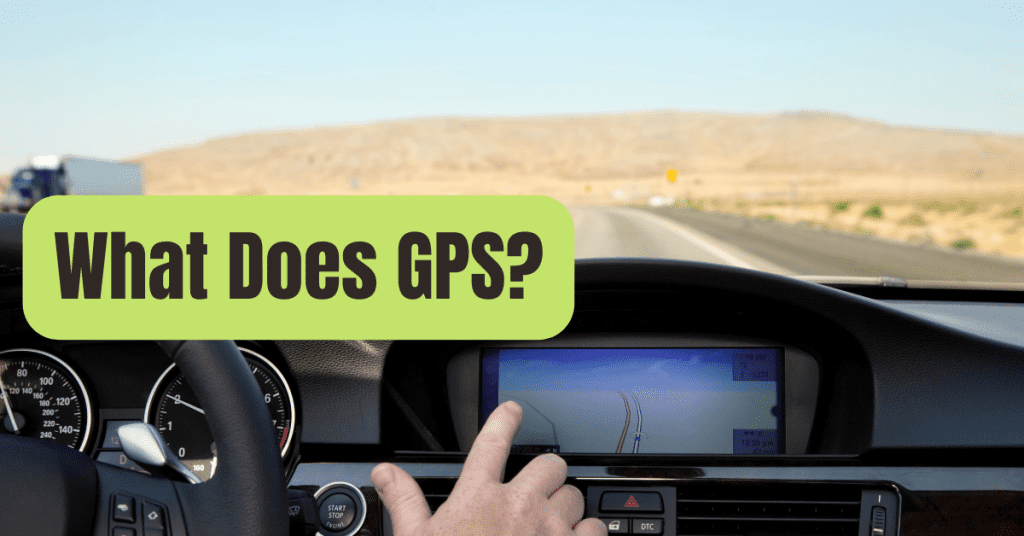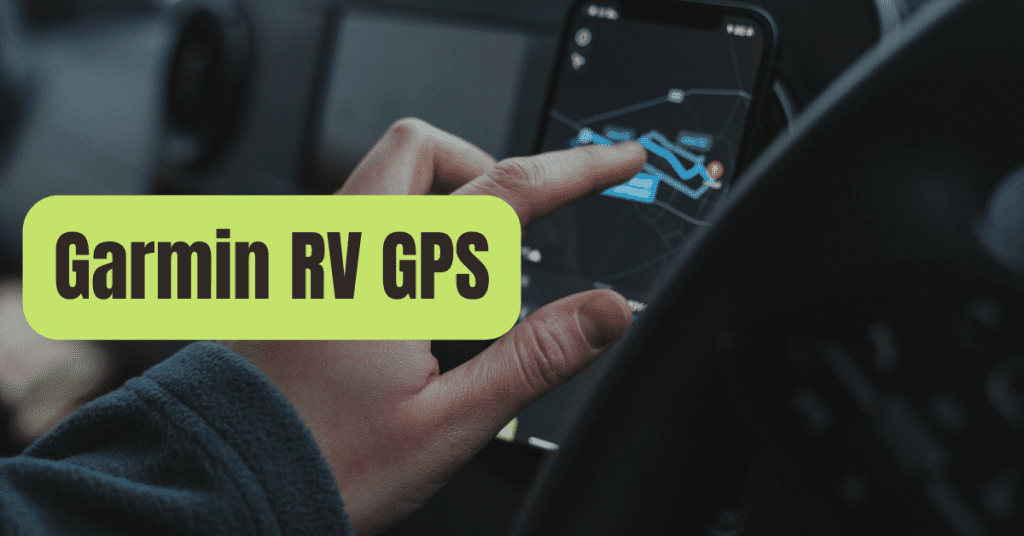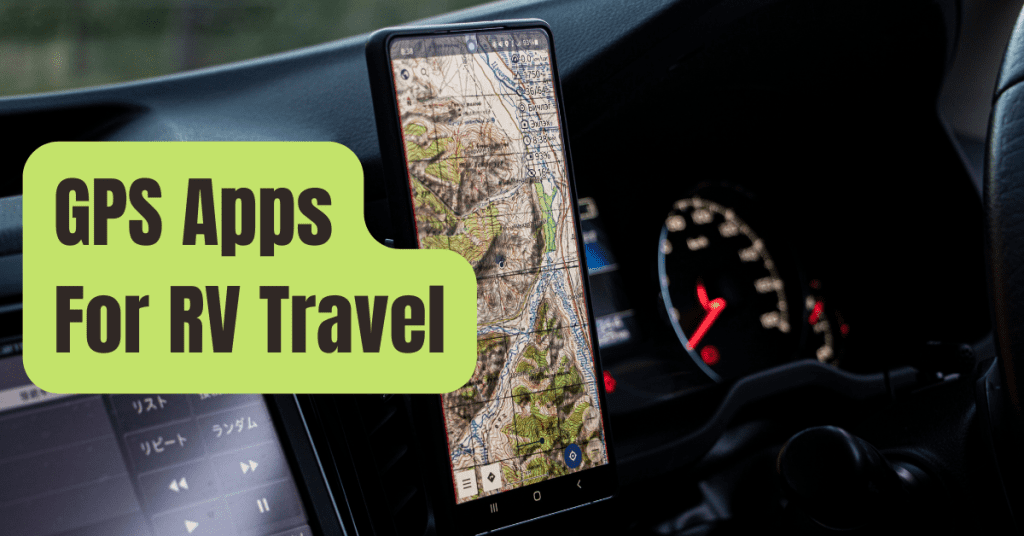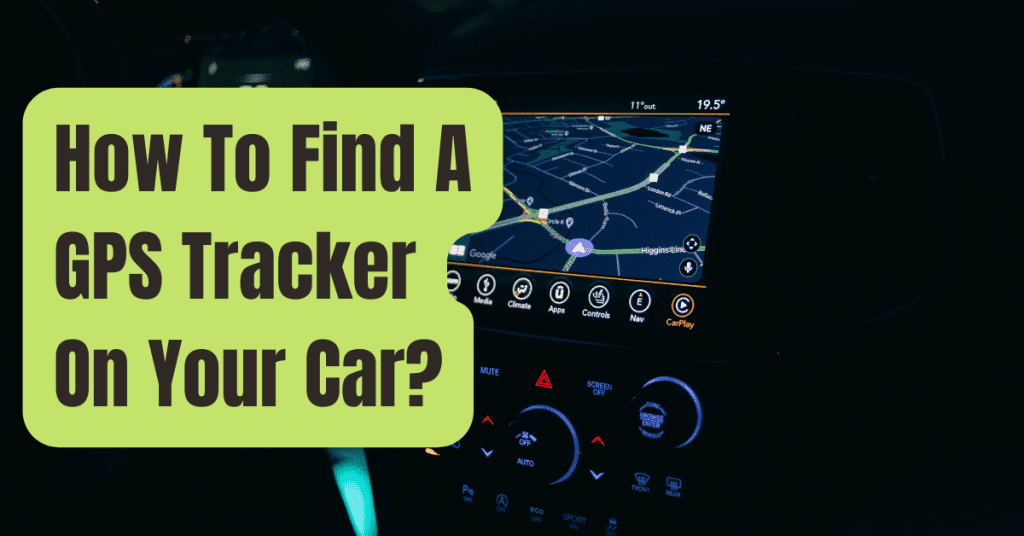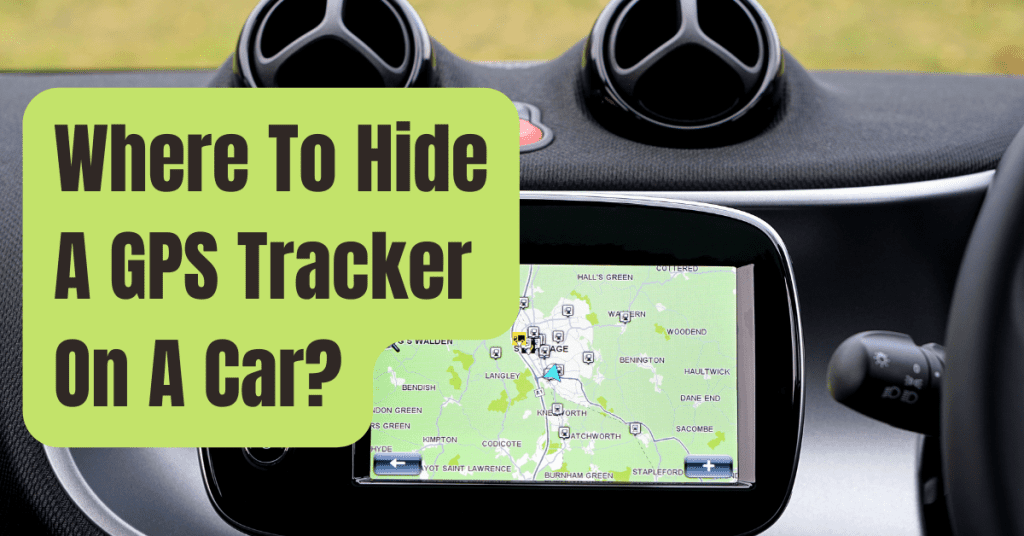Do you have any unanswered questions regarding how to see dash cam video without going through all the trouble? In this easy-to-follow 7-step tutorial, we go over all of this and more.
We’ll go through how to watch the video on an iPhone, a television, and even in a Tesla.
Along the process, you’ll get answers to your burning concerns and learn some useful tips and methods.
You’ll be able to check through the accessible video from your dashcam with ease at the conclusion of our course, saving you time and money in the process!
Let’s get started with the instruction!
Everything You Need to Know About Viewing Dash Cam Footage!
This is where we’ll break this subject down into smaller chunks.
We’ll begin by discussing how to watch the film on various devices and the basic guidelines to follow.
Along the way, you’ll come across several helpful hints that will make the procedure go more smoothly.
Let’s have a peek, shall we?
lated: 7 Best RV Dash Cams of 2025

In 7 Easy Steps, You Can View Dash Cam Footage
The following are the seven steps to viewing the video recorded on the Micro-SD cards. These instructions relate to dashcams that operate with SD cards (but the steps will also work for those that record to a hard drive).
Step 1: Remove the SD Card from the Dash Cam
The SD card should be placed into a small slot on the side of the dashcam. Micro-SD cards are the only kind of memory card that most current dash cameras accept.
You must press on the card until you hear the release click to remove it. After then, you may take the card out of the slot.
Step 2: Insert the MicroSD Card into the SD Card Adapter.
Micro-SD cards are not supported by the majority of PCs. An SD-card adaptor will be required. They’re simple to get by and inexpensive.
In the card adapter, insert the Micro-SD card. When the card is in position, you should hear a little click.
Step 3: Plug the SD-Card Adapter into your computer.
Locate the SD-card slot on your computer or laptop. This is a narrow slot on the sides of your laptop that should be accessible. If you’re using a computer, it might be on the bottom (all-in-one PCs) or at the rear (certain PCs).
Place the card in the slot, ensuring sure the small white arrow on the card is facing up and pointing towards the slot. Place the card in the slot until it is secure.
Step 4: Find the Card on Your Computer
The procedures to locate the SD card on a Windows PC are as follows:
- Open file explorer
- Click on This PC
- Scroll down to Devices and Drivers
- Click on the SD-Card Driver from the available options
- Hit Enter to open the SD-Card
Step 5: Locate the Video Files
As soon as you access the SD-card, you should see all of the recorded and saved video files.
Other choices exist, but they are dependent on the dashcam you have.
There might be a list of folders arranged by the date they were created.
You’re fine to go as long as you can locate all of the video directories.
You may watch the videos right here, but I recommend saving them to your PC or an external hard drive for safekeeping.
It will also assist you in freeing up memory card space.
Step 6: Transfer the Video Files to Your Computer
Take the following steps:
- Make a new folder for the video files on your desktop.
- Simply right-click, hover over the New option, and choose Folder.
- To return to the SD-Card window, click it.
- Choose all of the videos you wish to save to your computer.
- Take notes on the videos (right-click and select Copy or hold Ctrl and C)
- Paste the video files into the new folder you’ve just made (right-click and select Paste or hold Ctrl and V)
After that, the files will be copied to the new folder.
You have complete control over the folder’s name and organization.
Step 7: Go To The Video Footage.
View the video files using any media player that supports the format.
For future access, I recommend renaming the video files by date or place.
You may go ahead and erase all of the film you’ve previously transferred over now that it’s securely saved on your PC or hard drive.
Related: How Much Is a Dash Cam? – Dash Cam Price Guide 2025
How to Get Dash Cam Footage Back
Some applications can retrieve video that has been erased.
Because not all of them are free, make an informed decision.
I’ve used Recuva to recover film from an SD card and a flash drive that had been mistakenly destroyed.
It’s worth noting that these recovery tools only function if the data on the card hasn’t been rewritten.
Make sure you utilize the software right after after deleting the film, and that you don’t record with the same card until you’ve done so.
What Is the Recording Time of Dash Cameras?
This is dependent on whether the camera is battery operated and how much space is available on the SD card.
Higher-resolution recording (1080p and higher) takes up more capacity and hence reduces the amount of time you can record.
How Long Can 16GB Store Data?
On a 16GB SD card, you’ll get around 2 hours of recorded film.
If you’re filming at 1080p at 30 frames per second, this is the case.
If you’re filming at a better quality or at a faster frame rate, you should be able to finish in under 2 hours.
How Long Can 32GB Store Data?
On a 32GB SD card, you’ll receive around 4 hours of 1080p30fps dashcam video.
This is why the bigger 64GB SD cards are recommended.
When older video is automatically removed to make room for fresh material, you’ll be less likely to lose it.
Related: What is a Dash Cam?
What Is a Dash Cam and How Does It Work?
Most dash cameras are powered by the vehicle’s electrical system and come on automatically when the ignition is turned on.
The camera and SD card are housed in a unit on dashcams.
The dashcam will begin recording to the SD card as soon as the ignition is turned on.
Micro-SD cards are used, and most dash cameras can accommodate at least a 64GB card.
When space is required for the current recording, the oldest footage is removed.
When the card begins to fill up, you’ll need to copy and clear the material, or it will be destroyed.
You may even acquire battery-powered dash cameras that record without the need for the vehicle to be operating.
If you want to understand how to properly install and set up a dash cam, this article will provide you with all of the necessary information.
Last Thoughts
You should be proud of yourself for taking the time to plan and prepare.
Knowing the fundamentals can aid you in selecting a better dash cam – and achieving the outcomes you want.
You won’t have to worry about missing important video that might save you a lot of time and money now that you know how to watch dashcam footage!
Related: How To Install Dash Cam? (Complete Guide)