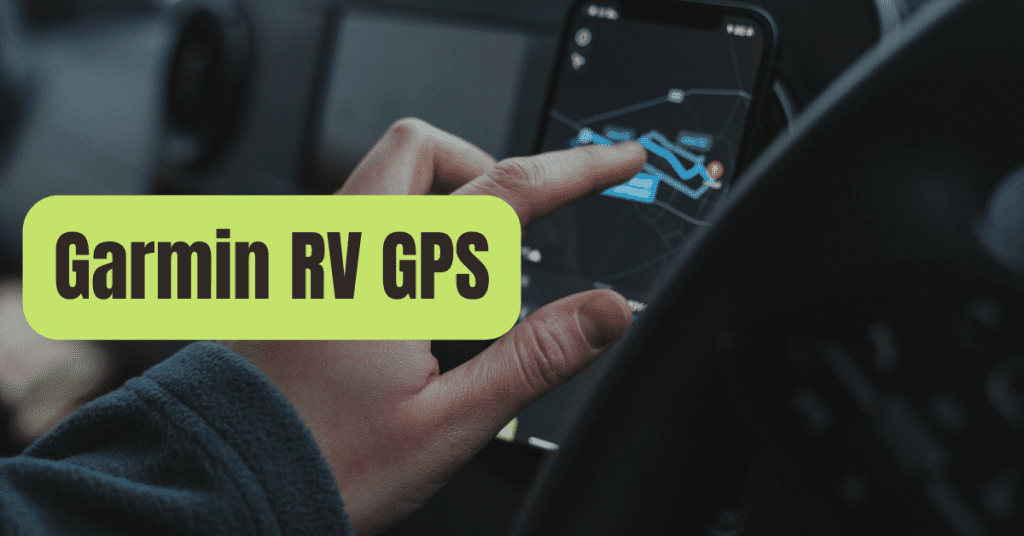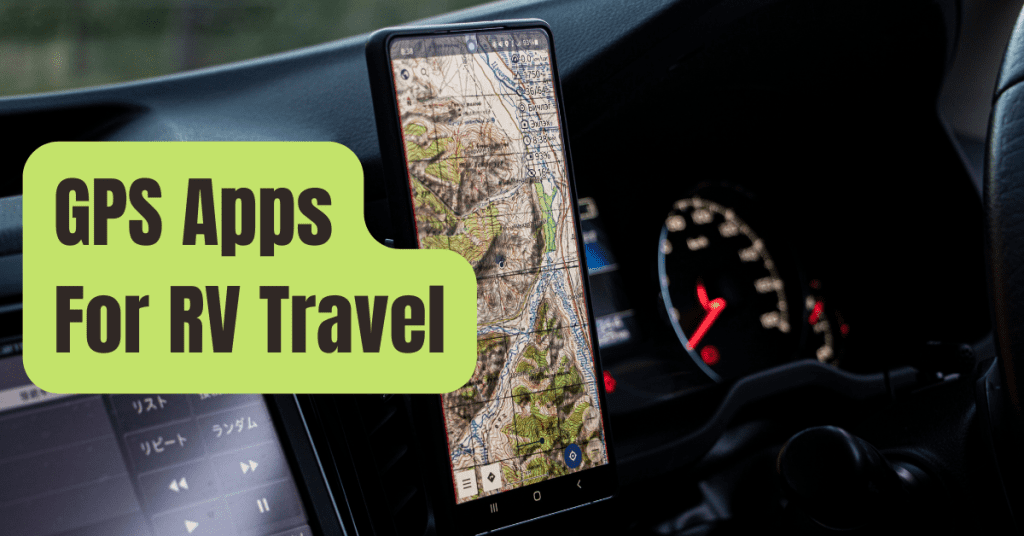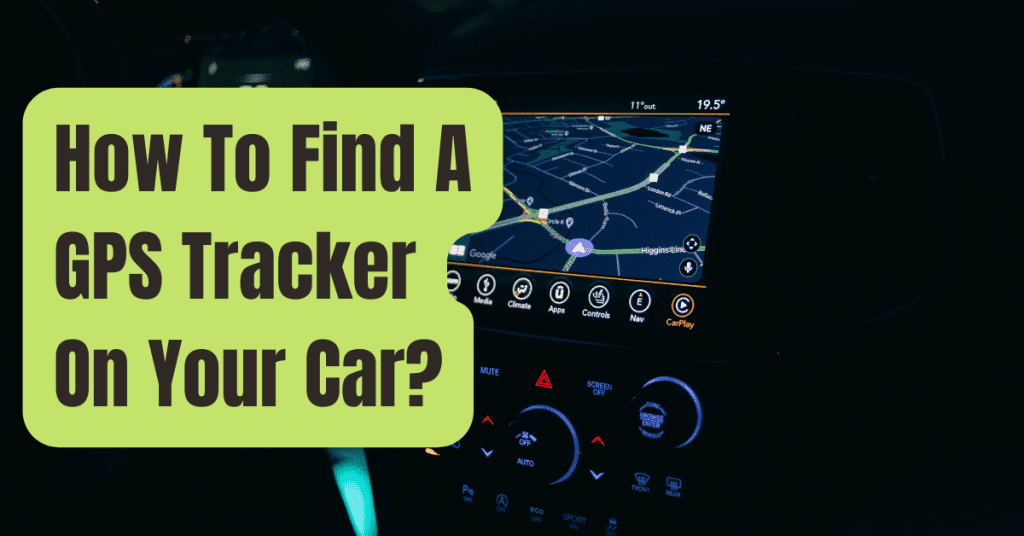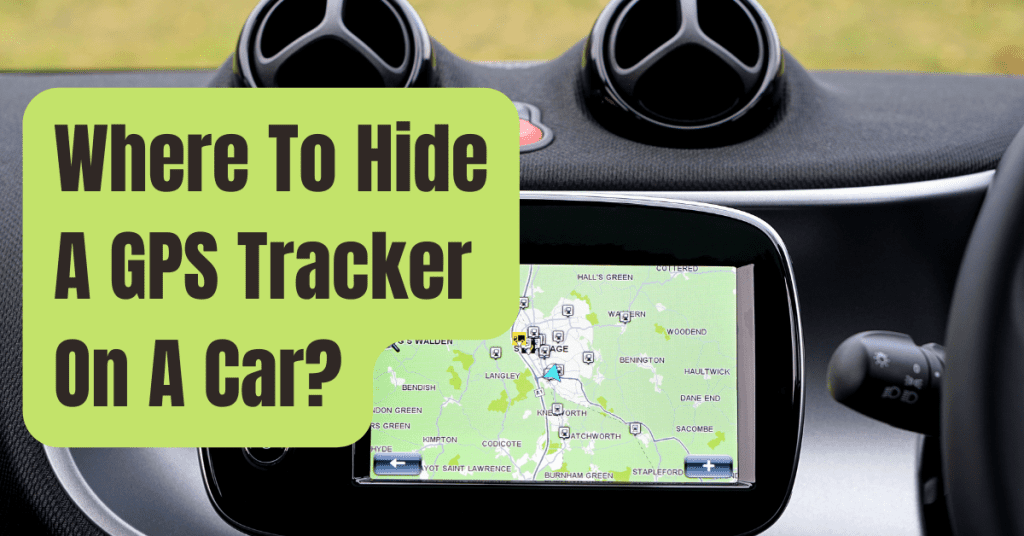A dash cam with a continuous loop recording records video by overwriting previous material with fresh footage.
This enables the camera to continue recording even if the SD memory card included in the device is full, ensuring that you never miss a minute of your journey.
Most new dash cameras come with loop recording as normal, however depending on the device, you may be able to change it.
Continuous loop recording may not work as planned for a variety of reasons, including if too many movies on the SD card have been locked to prevent them from being overwritten.
What Is Dash Cam Loop Recording and How Does It Work?
Video will be captured up to the capacity of the attached memory card when you initially start using your dash cam.
Some, but not all, dash cameras come with a memory card, so you won’t have to buy one.
Keep in mind that the maximum file capacity for the biggest memory card that a dash cam will take varies.
Dash cam loop recording works by overwriting the older files with fresh footage whenever the memory card has surpassed its recording limit.
If you’re planning a lengthy drive and are worried about losing film from certain stages of your journey, make sure you have a high-capacity SD card and that you lock the video clips you want to keep right away.
Dash cameras commonly record video files in 1 to 5 minute intervals, and the duration of the clip time may be adjustable in the camera’s settings.
Related: 7 Best RV Dash Cams of 2025
The majority of dash cameras save footage on an SD card (or, more often, a Micro SD card), which is a sort of removable memory for mobile devices.
Any suitable card reader can read SD cards; many laptop computers, for example, include card readers, making watching and downloading dash cam recordings on your computer as simple as taking the SD card from the camera and inserting it into the laptop card reader.
Your SD card’s memory capacity may vary depending on the kind of card you use in your dash cam, however sizes ranging from 8 GB to 64 GB are popular.
You can also watch, store, and delete recordings without having to remove the SD card if you have a Wi-Fi or Bluetooth® connected dash cam with cloud video management and storage.

Why Isn’t My Dash Cam’s Loop Recording Working?
The following are the most typical reasons why a dash cam’s loop recording isn’t working properly:
- Continuous recording is disabled due to a device configuration. The specific option varies per device, however you may need to enable loop recording or change the video clip length.
- There are a lot of “locked” videos on the SD card. The G-sensor in your dash cam may be configured to immediately lock the video clip being recorded in the case of an accident or other incident, ensuring that it is accessible as evidence if required. If you wish to store and export movies off your smartphone, you may manually lock them. If there are too many locked video clips on the SD card, there will be insufficient room to record fresh footage, preventing loop recording from operating correctly.
- The SD card is not properly inserted or formatted for usage in the camera, preventing any video from being shot.
Related: 8 Reasons Why You Should Buying A Dash Cam
Related: What is a G-Sensor in a Dash Cam?
What Is The Maximum Amount Of Time A Dash Cam Can Record?
The number of hours a dash cam can record is determined by the size of the SD memory card, the video resolution you’re recording at, the number of views you’re recording (some dash cams allow you to record two or even three views at once), and the number of video files you’ve saved or locked on the device.
A dash cam that is set to loop recording will record constantly as long as the camera is powered up and switched on.
The number of saved hours of video that a dash cam may capture depends on a variety of parameters, including the device and recording quality, but below are some basic estimations for various size SD cards recording at 1080P resolution with a single view:
- 8 GB – 55 minutes
- 16 GB – 110 minutes (1.8 hours)
- 32 GB – 220 minutes (3.6 hours)
Video snippets of a few minutes are routinely recorded by dash cameras.
Individual clips, rather than a single lengthy recording, provide you additional options for storing films, exporting them straight from the SD card or through WiFi or Bluetooth®, and deleting them if they’re no longer required.
If you simply want to save a segment of a video that was recorded as one lengthy recording, you’ll have to manually modify the file.
Related: When Did Dash Cam Come Out?
How Can I Ensure That My Video Isn’t Erased?
The simplest approach to avoid essential footage being overwritten or lost is to lock the relevant movies on your dash cam first, then export those files and delete them from the SD card.
The loop recording should not overwrite the video clips that are locked on your camera; but, they will take up space on the memory card, limiting the amount of fresh video that can be recorded.
Making a duplicate of the video and keeping it in a readily accessible area may be vital to preserving key evidence in the event of an accident or other occurrence caught on your dash cam.
If your dash cam has Wi-Fi or Bluetooth® capabilities, saving a copy of the video clips to the cloud and/or your computer or smartphone should be simple.
Otherwise, remove the SD card from your dash cam and export the data using a suitable SD card reader.
Multiple copies of the video not only save up space on your camera’s memory card, but they also ensure that you have a backup copy of the recording in the event that your camera is damaged or destroyed.

Related: What is a G-Sensor in a Dash Cam?