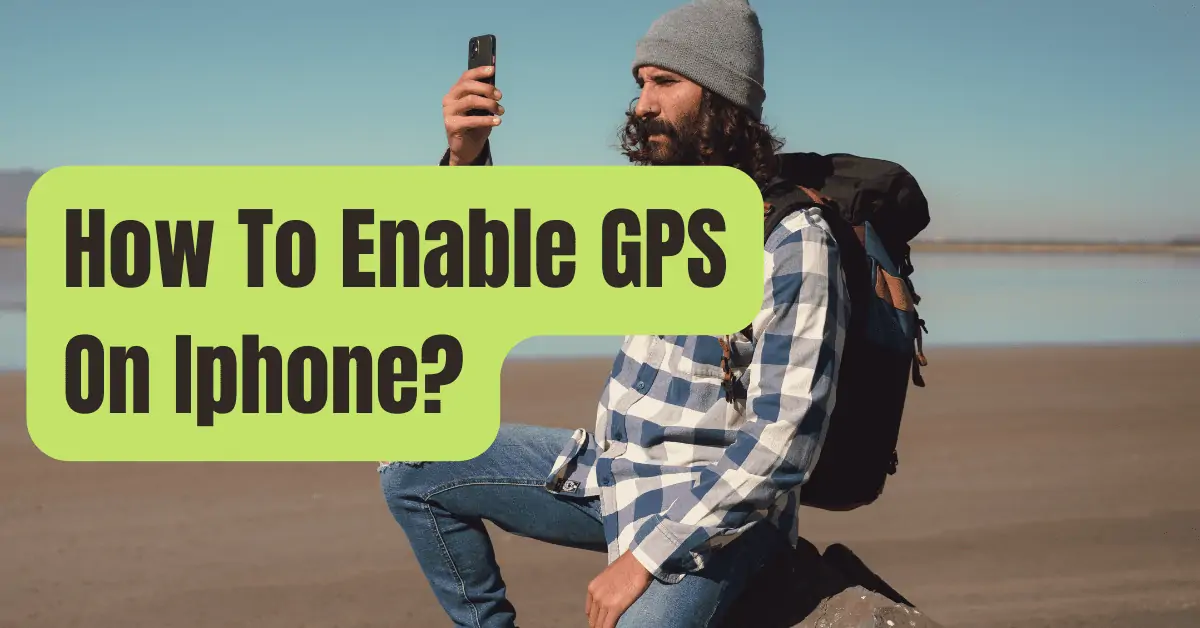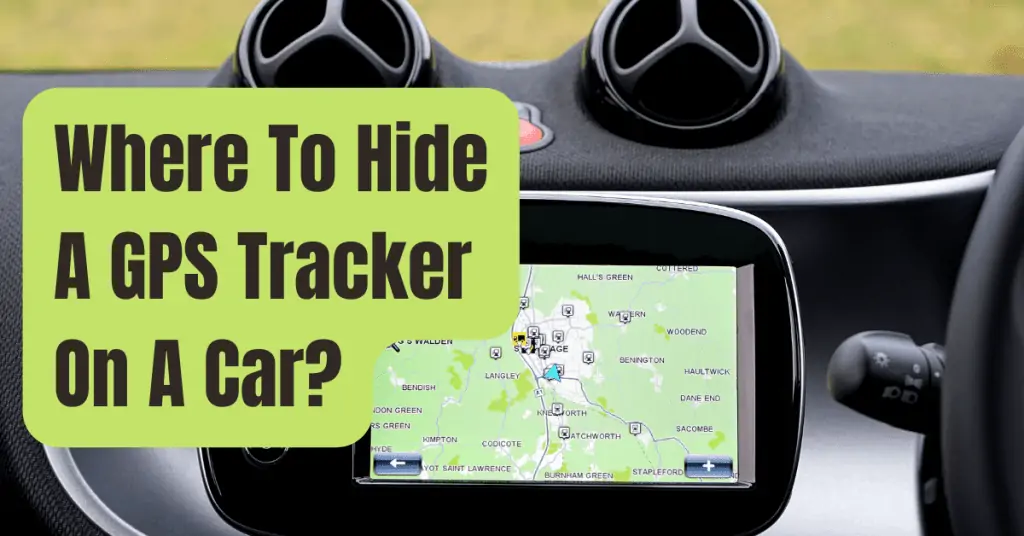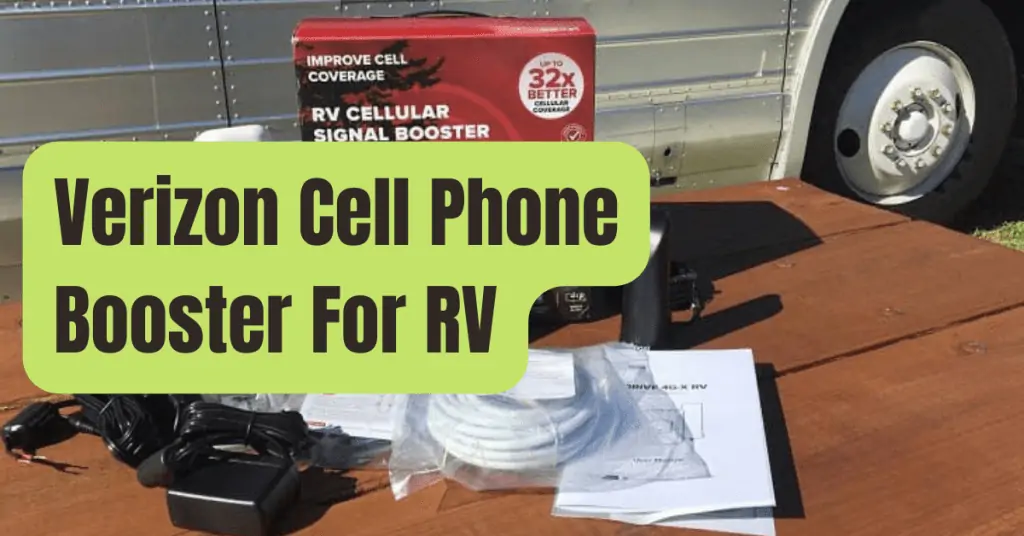You may enable or restrict applications from utilizing your iPhone’s GPS location using the “Location Services” option.
You may control this on a per-app and system-wide basis.
We’ll show you how to do it.
Your applications won’t be able to monitor your GPS position as long as Location Services is turned off.
It’s simple to allow the option if you come across an app that requires location data to operate (such as a food delivery app).
As we’ll describe below, you may also offer your location to a select few applications while restricting it from all other apps.
Turn On The IPhone’s Location Services (GPS).
Open the Settings app on your iPhone to activate your phone’s location services.
Scroll down under Settings and tap “Privacy.”
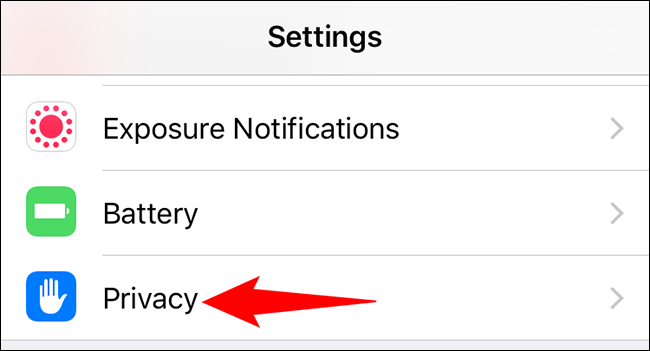
Tap “Location Services” at the top of the “Privacy” screen.
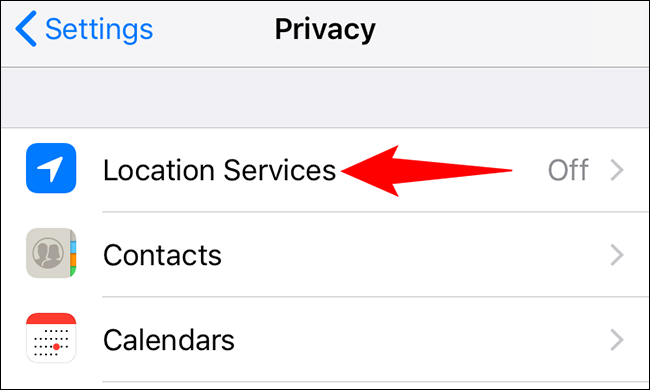
To use the functionality, turn on the “Location Services” option.
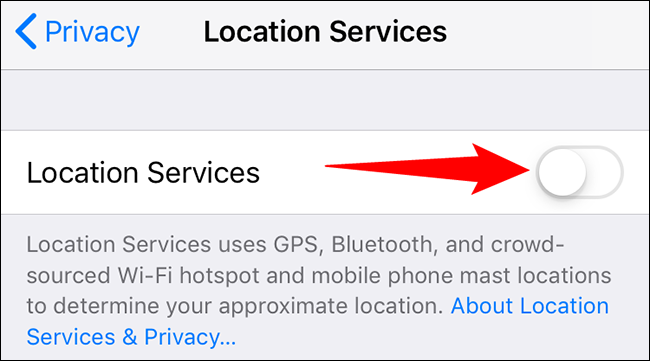
Your approved applications may now use the newly enabled capability to track your location.
On The IPhone, You May Manage Location Services For Certain Apps.
You may allow or refuse particular applications access to your location by following the steps below.
Open your iPhone’s Settings app and go to Privacy > Location Services.
At the top, make sure the “Location Services” option is set on.
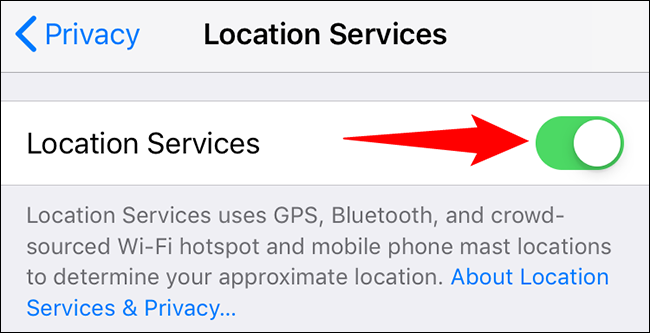
To view your installed applications, scroll down the page.
Tap the app for which you wish to manage location access in this section.
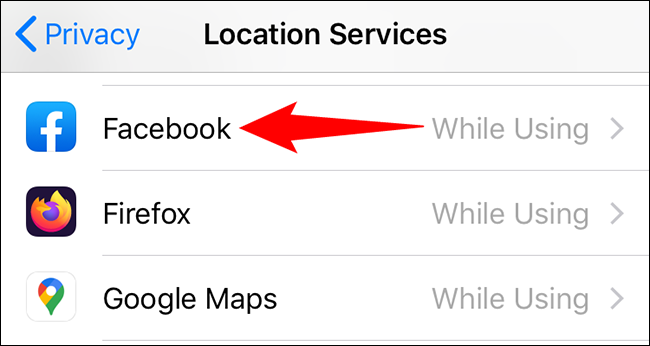
You have three location permission choices to select from on the app’s page:
- Never: Select this option if you never want this app to utilize your location data.
- While Using the App: Select this option if you only want the app to utilize your location while you’re using it. This disables the app’s background access to your location.
- Always: Select this option if you want the app to utilize your location data all of the time.
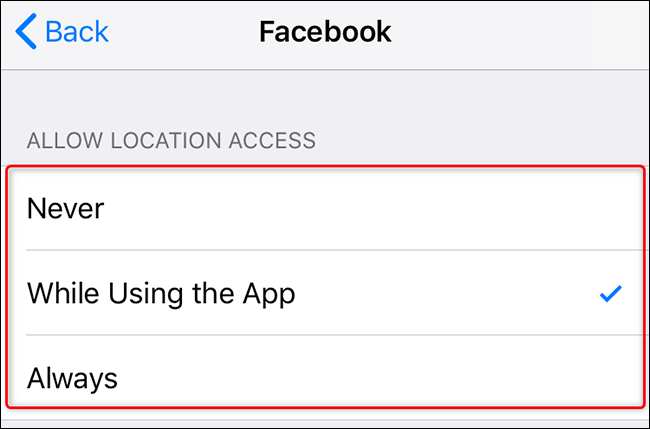
Your iPhone will immediately store your modifications after you’ve chosen an option.
And that’s how you can give applications permission to access your location on your iPhone.
Very helpful!
- 6 Best Navigation Apps for RVing
- Rand McNally OverDryve 7 RV GPS: RV Product Review
- Why You Need a Garmin RV GPS